Migrating data from MySQL to Excel(*.xls; *.xlsx)
This guide walks you through migrating data from MySQL to MS Excel in a few simple steps using ESF Database Migration Toolkit. Simplify complex migration tasks and save valuable time with our streamlined approach.Prerequisite:
Software Required:
ESF Database Migration Toolkit »System Supported:
- Windows 7 or higher.
- MySQL 3.23 or higher.
- MS Excel 97 or higher.
Step by Step Wizard:
-
Configure MySQL Data Source
- In the "Choose a Data Source" dialog:
- Select "MySQL"
- Enter server details:
- Server name:
localhost(default) - Port:
3306(default)
- Server name:
- Provide authentication:
- Username:
root(default) - Associated password
- Username:
- Database selection:
- Click the Refresh button to list available databases
- Select target database from the list
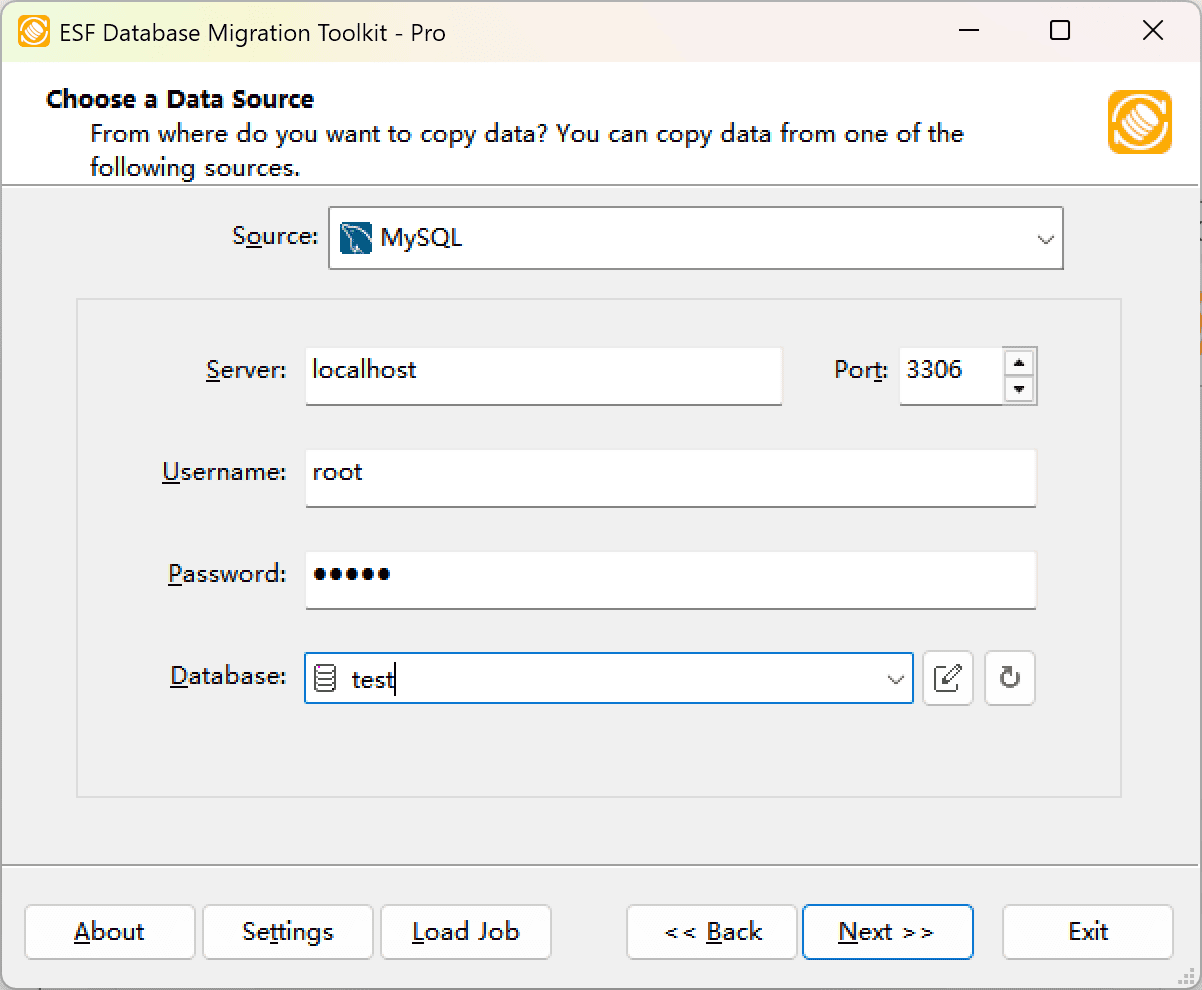
Fig. 1: MySQL data source configuration - In the "Choose a Data Source" dialog:
-
Microsoft Excel Destination Configuration
- In the "Choose a Destination" dialog:
- Select "Microsoft Excel(*.xls;*.xlsx)"
- File selection:
- Click the "..." button (Browse)
- Select your target Excel file (.XLS or .XLSX format)
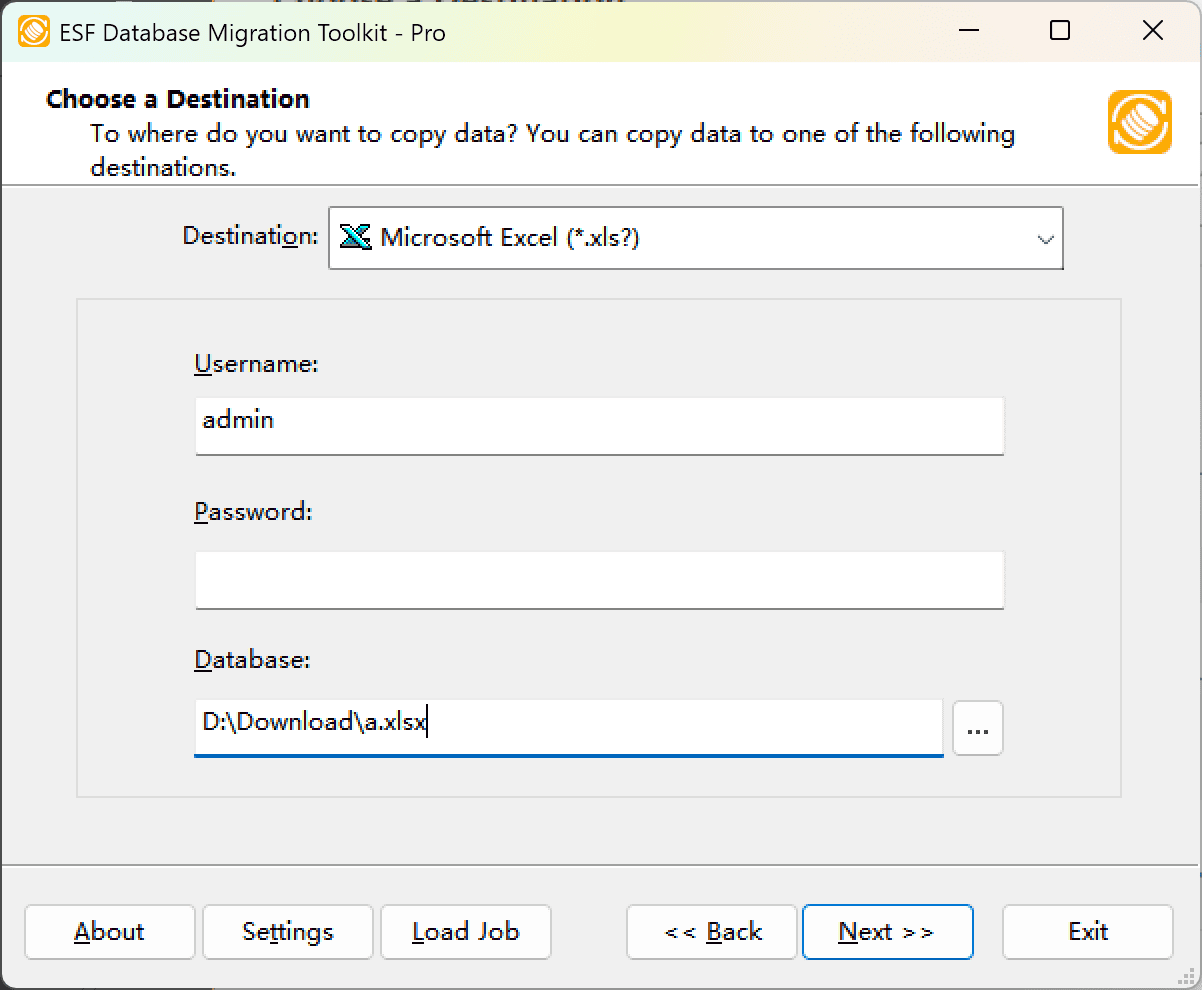
Fig. 2: Microsoft Excel destination configuration - In the "Choose a Destination" dialog:
-
In "Select Source Table(s) & View(s)" Dialog
-
Select migration objects: Choose tables or views to include in the migration.

Fig. 3: Select tables and views -
Modify table structure: Click the ellipsis (...) button to access table options and schema adjustments.

Fig. 4: Do transform -
Configure field mapping: In the Field Mapping options:
- Customize destination fields (name, data type, default value, comments)
- Select data transfer method:
- Overwrite Table (replace existing data)
- Empty Data (truncate before insert)
- Append Data (add to existing data)
- Skip Table (exclude from transfer)
- Apply data filters before transfer
-
Select migration objects: Choose tables or views to include in the migration.
-
Execution Dialog
-
Start migration: Click "Submit" to initiate automated data transfer from MySQL to MS Excel.

Fig. 5: Execute migration - Monitor progress: Click "Browse Log" for real-time migration tracking, including issue resolution details.
-
Save configuration: Click "Save as job" to store settings for:
- Quick reloads of migration jobs
- Command-line execution (use:
dmtc.exe --helpfor parameter options)
-
Start migration: Click "Submit" to initiate automated data transfer from MySQL to MS Excel.
-
Finished!
After migration completes, the toolkit generates a comprehensive report for verifying migration accuracy. You can monitor progress as the automated process runs efficiently. For any questions or feedback, contact us – our team is ready to assist.