Migrating data from Foxpro to PostgreSQL
This guide walks you through migrating data from Foxpro to PostgreSQL in a few simple steps using ESF Database Migration Toolkit. Simplify complex migration tasks and save valuable time with our streamlined approach.
Foxpro vs. PostgreSQL:
- FoxPro is a text-based, procedural programming language and database management system developed by Microsoft. It was widely used in the 1980s and 1990s for building database applications, known for its high performance in handling large databases. FoxPro evolved from FoxBASE and was later integrated into Microsoft's Visual FoxPro, which added object-oriented programming capabilities and a graphical user interface. Despite being discontinued in 2007, FoxPro remains in use for maintaining legacy systems and applications.
- PostgreSQL is a powerful, open-source relational database management system known for its reliability, robust feature set, and extensibility. It offers support for a wide range of data types, indexing techniques, and advanced features such as full-text search, JSON support, and geospatial data processing. With a strong emphasis on standards compliance and ACID compliance, PostgreSQL is widely used across various industries for handling complex data management tasks, from small-scale projects to large-scale enterprise applications. Its active community, frequent updates, and ecosystem of extensions contribute to its popularity and ongoing development.
Prerequisite:
Software Required:
DMToolkit_x64.zip
(63.5 MiB)64-bit Windows application for ESF Database Migration Toolkit 12.2.09 (2025-07-17).
(md5: af00d640b9e71618ed20932c52f4688d)DMToolkit_win32.zip
(58.8 MiB)32-bit Windows application for ESF Database Migration Toolkit 12.2.09 (2025-07-17).
(md5: 1b7566ee53ff21b6dc8444741b9da73a)System Supported:
- Windows 7 or higher.
- Foxpro 2.6 or higher.
- PostgreSQL 7.x or higher.
Step by Step Wizard:
-
Configure Visual FoxPro or FoxPro/dBase Data Source
- In the "Choose a Data Source" dialog:
- Select either:
- "Visual Foxpro Database (*.dbc)"
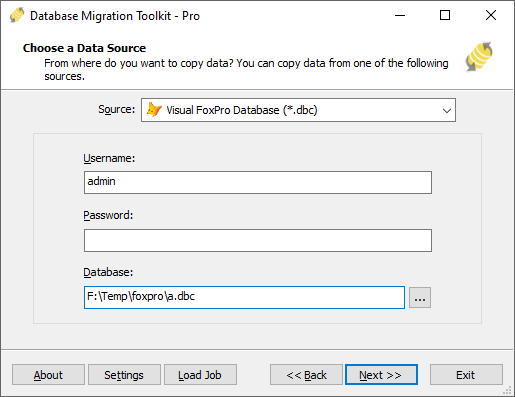
Fig. 1: Visual FoxPro Database (*.dbc) configuration - or "FoxPro/dBase Free Table (*.dbf)"
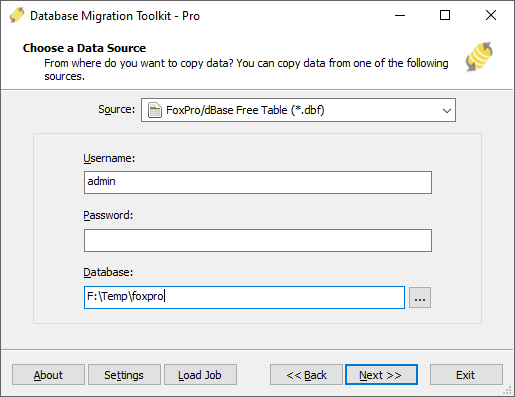
Fig. 2: FoxPro/dBase Free Table (*.dbf) configuration
- "Visual Foxpro Database (*.dbc)"
- Select either:
- File/folder selection:
- Click the "..." button (Browse)
-
For Visual FoxPro Database:
- Browse to and select your .dbc file
-
For FoxPro/dBase Free Tables:
- Select the folder containing your .dbf files
- In the "Choose a Data Source" dialog:
-
Configure PostgreSQL Destination
- In the "Choose a Destination" dialog:
- Select "PostgreSQL"
- Enter server connection details:
- Server name:
localhost(default) - Port:
5432(default)
- Server name:
- Provide authentication credentials:
- Username:
postgres(default) - Associated password
- Username:
- Configure character encoding:
- Select database character set (default:
UTF8) - Required for non-ASCII characters (e.g., German, French, Japanese)
- Select database character set (default:
- Database selection/creation:
- Select existing database or enter new database name
- Click the Refresh button to list available databases
- New databases are automatically created during migration
- Schema configuration:
- Enter or select target schema name (default:
public) - Click the Refresh Schema button to list available schemas
- Enter or select target schema name (default:
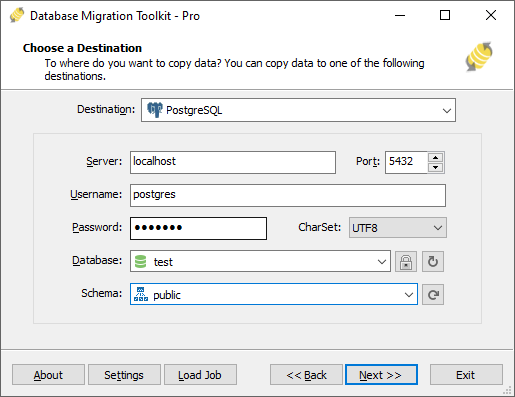
Fig. 3: PostgreSQL destination configuration - In the "Choose a Destination" dialog:
-
In "Select Source Table(s) & View(s)" Dialog
-
Select migration objects: Choose tables or views to include in the migration.
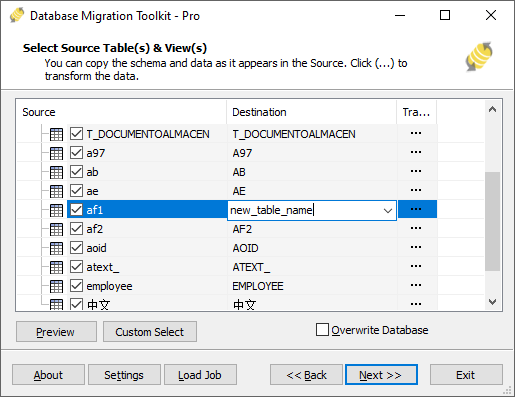
Fig. 4: Select tables and views -
Modify table structure: Click the ellipsis (...) button to access table options and schema adjustments.
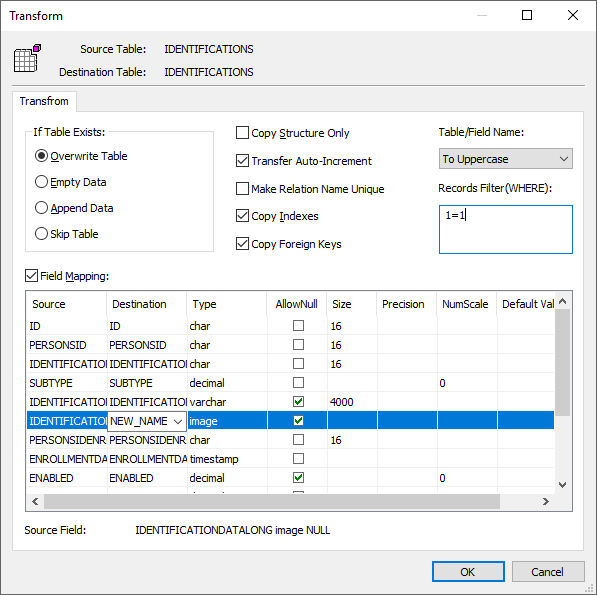
Fig. 5: Do transform -
Configure field mapping: In the Field Mapping options:
- Customize destination fields (name, data type, default value, comments)
- Select data transfer method:
- Overwrite Table (replace existing data)
- Empty Data (truncate before insert)
- Append Data (add to existing data)
- Skip Table (exclude from transfer)
- Apply data filters before transfer
-
Select migration objects: Choose tables or views to include in the migration.
-
Execution Dialog
-
Start migration: Click "Submit" to initiate automated data transfer from Foxpro to PostgreSQL.
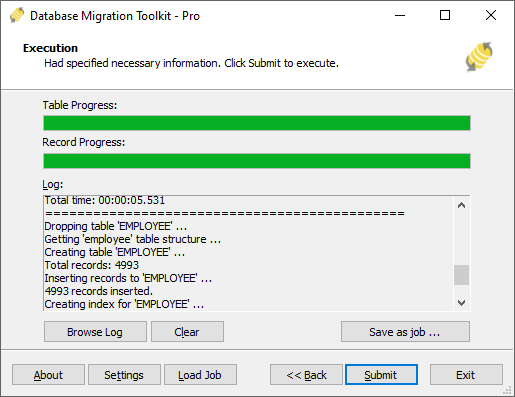
Fig. 6: Execute migration - Monitor progress: Click "Browse Log" for real-time migration tracking, including issue resolution details.
-
Save configuration: Click "Save as job" to store settings for:
- Quick reloads of migration jobs
- Command-line execution (use:
dmtc.exe --helpfor parameter options)
-
Start migration: Click "Submit" to initiate automated data transfer from Foxpro to PostgreSQL.
-
Finished!
After migration completes, the toolkit generates a comprehensive report for verifying migration accuracy. You can monitor progress as the automated process runs efficiently. For any questions or feedback, contact us – our team is ready to assist.