Migrating data from IBM DB2 to SQL Server
This guide walks you through migrating data from IBM DB2 to SQL Server in a few simple steps using ESF Database Migration Toolkit. Simplify complex migration tasks and save valuable time with our streamlined approach.
IBM DB2 vs. SQL Server:
- IBM DB2 is a high-performance relational database management system (RDBMS) developed by IBM, designed to handle large volumes of data and support complex transactions. It offers robust features for data management, security, and scalability, making it suitable for enterprises of all sizes. DB2 is known for its efficiency in processing SQL queries, its advanced analytics capabilities, and its integration with various platforms, including cloud environments. It supports a range of operating systems such as Windows, UNIX, and Linux, and provides tools for database automation, optimization, and administration.
- SQL Server is a robust relational database management system developed by Microsoft, designed for a wide range of data management applications. It supports a variety of transaction processing, business intelligence, and analytics applications in corporate IT environments. Known for its high performance, scalability, and security features, SQL Server offers comprehensive tools for database creation, management, and maintenance, making it a preferred choice for both small-scale applications and large enterprise systems. Its integration with other Microsoft products and services further enhances its versatility and ease of use.
Prerequisite:
Software Required:
DMToolkit_x64.zip
(63.6 MiB)64-bit Windows application for ESF Database Migration Toolkit 12.2.08 (2025-07-11).
(md5: e93a0ef57622bfd8ee77d6aa6e38c13b)DMToolkit_win32.zip
(58.8 MiB)32-bit Windows application for ESF Database Migration Toolkit 12.2.08 (2025-07-11).
(md5: bd34cb7f73c88c6d0c7a44069ad756d6)System Supported:
- Windows 7 or higher.
- IBM DB2 9.x or higher.
- SQL Server 6.5 or higher.
Step by Step Wizard:
-
Connect to IBM DB2
- In the "Choose a Data Source" dialog:
- Select "IBM DB2"
- Specify server connection details:
- Server name:
localhost(default) - Port:
50000(default)
- Server name:
- Enter authentication credentials:
- Username:
db2admin(default) - Password
- Username:
- In the Database combobox:
- Enter the source DB2 database name
- Schema selection procedure:
- Click Refresh Schema to load available schemas
- Select desired schema from the list
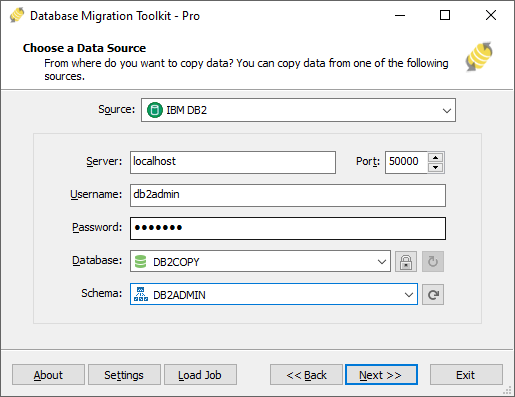
Fig. 1: IBM DB2 data source configuration - In the "Choose a Data Source" dialog:
-
Configure Microsoft SQL Server Destination
- In the "Choose a Destination" dialog:
- Select "Microsoft SQL Server"
- Server connection details:
- Enter SQL Server host name (optionally with instance name), e.g.,
localhost\sqlexpress - For TCP/IP connections:
- Specify server port (default:
0uses named pipes) - Provide username (e.g.,
sa) and password
- Specify server port (default:
- For Windows Authentication:
- Check the Windows Authentication checkbox
- Enter SQL Server host name (optionally with instance name), e.g.,
- Database configuration:
- Click the Refresh button to list existing databases
- Select existing database or enter new database name
- Note: Non-existing databases will be automatically created during migration
- Schema configuration:
- Click the refresh button to list existing schemas
- Select existing schema or enter new schema name
- Default schema:
dbo(if left blank) - Note: Non-existing schemas will be automatically created during migration
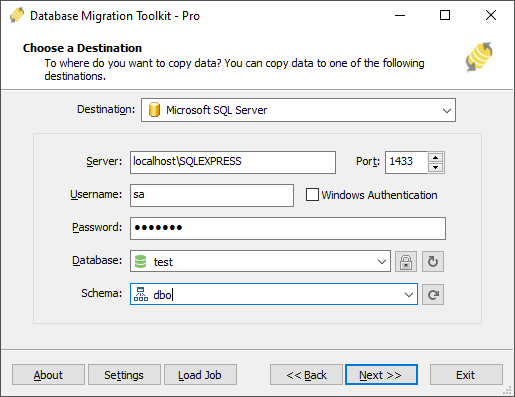
Fig. 2: Microsoft SQL Server destination configuration - In the "Choose a Destination" dialog:
-
In "Select Source Table(s) & View(s)" Dialog
-
Select migration objects: Choose tables or views to include in the migration.
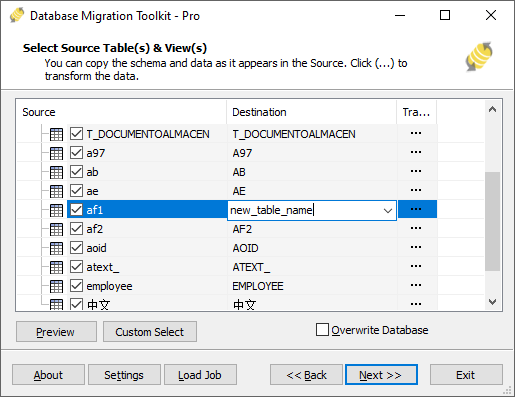
Fig. 3: Select tables and views -
Modify table structure: Click the ellipsis (...) button to access table options and schema adjustments.
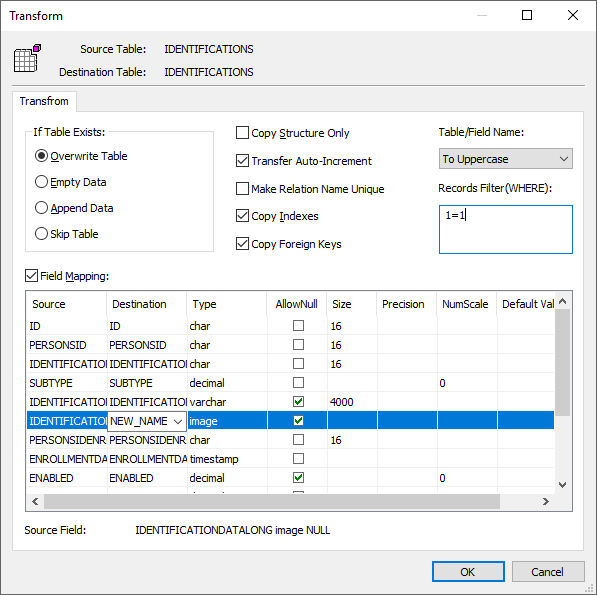
Fig. 4: Do transform -
Configure field mapping: In the Field Mapping options:
- Customize destination fields (name, data type, default value, comments)
- Select data transfer method:
- Overwrite Table (replace existing data)
- Empty Data (truncate before insert)
- Append Data (add to existing data)
- Skip Table (exclude from transfer)
- Apply data filters before transfer
-
Select migration objects: Choose tables or views to include in the migration.
-
Execution Dialog
-
Start migration: Click "Submit" to initiate automated data transfer from IBM DB2 to SQL Server.
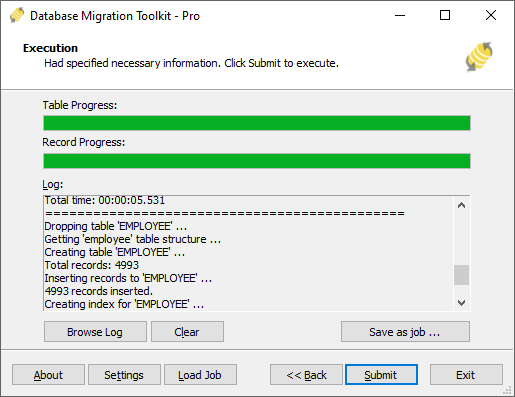
Fig. 5: Execute migration - Monitor progress: Click "Browse Log" for real-time migration tracking, including issue resolution details.
-
Save configuration: Click "Save as job" to store settings for:
- Quick reloads of migration jobs
- Command-line execution (use:
dmtc.exe --helpfor parameter options)
-
Start migration: Click "Submit" to initiate automated data transfer from IBM DB2 to SQL Server.
-
Finished!
After migration completes, the toolkit generates a comprehensive report for verifying migration accuracy. You can monitor progress as the automated process runs efficiently. For any questions or feedback, contact us – our team is ready to assist.